How to set up L2TP/IPsec for Windows 10
This tutorial guide will walk you through the steps to manually set up a VPN for Windows 10 using the L2TP protocol.
Table of contents
Add a new VPN connection
Press Windows key, start enter "VPN", wait a moment and click "VPN settings".

Select Add a VPN connection

Set up your VPN connection
To set up a VPN connection, you will need your server address, pre-shared keu, username and password.

In the "Add a VPN Connection" menu, use the following settings:
- VPN provider: Windows (built-in)
- Connection name: make up a name for your connection
- Server name or address: Your Host
- VPN type: L2TP/IPsec with pre-shared key
- Pre-shared key: Your Pre-shared key
- Type of sign-in info: User name and password
- User name: Your User
- Password: Your Password
Check the box for Remember my sign-in info.
Click Save.
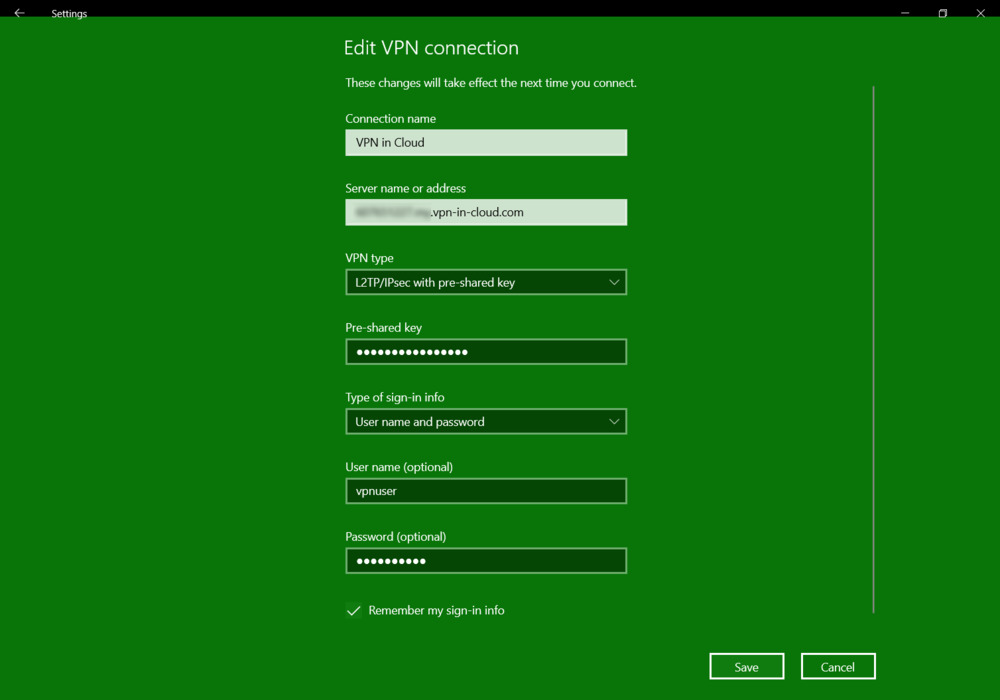
Connect to the VPN server
You will now see your new VPN connection in the Network & Internet settings panel. To connect to the VPN server, click the name of the connection, then click Connect.

Awesome! Your VPN connection is now up and running.
