How to set up OpenVPN client on macOS
This tutorial guide will walk you through the steps to connect to a VPN server using SnowdenVPN's OpenVPN configuration files with Tunnelblick on your Mac computer. Tunnelblick is a free, open-source GUI for OpenVPN on macOS.
Table of contents
Download and install Tunnelblick
Go to https://tunnelblick.net/. Download the Tunnelblick installer .dmg file to your Downloads folder.

Open the Tunnelblick installer .dmg file from the Downloads folder.

Double-click the Tunnelblick icon to begin the installation process.

While Tunnelblick is installing, you will see a screen like this:
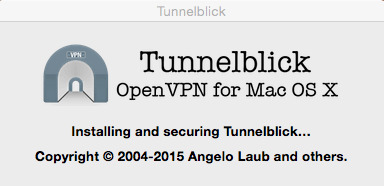
When the installation is complete, you will see this message: "Installation succeeded." Click Launch.

Set up Tunnelblick
The "Welcome to Tunnelblick" screen will ask you if you have any configuration files. Click I have configuration files and select downloaded configuration file SnowdenVPN.ovpn.
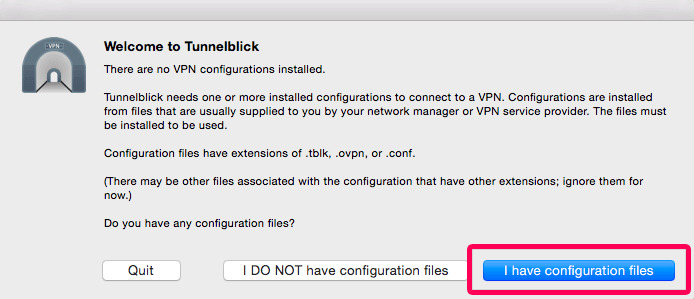
You will be asked if you’d like to install the configuration for all users. Click Only Me or All Users, depending on your preference.

You may be required to enter your Mac's username and password before proceeding. Enter the information when prompted.
When you see the screen that says, "Tunnelblick successfully: installed one configuration", click OK.

Connect to the VPN server
To connect to the VPN server, click on the Tunnelblick icon in the top-right corner of your screen.

From the dropdown menu, select Connect SnowdenVPN.

A notification message will appear to tell you when the connection has been established. Click the x to hide it.
